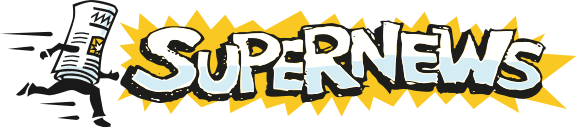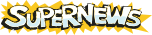Agent 3.x and 4.x
By Forte.
Setup and Configuration
- Obtain Agent from Forte, Inc. Note: Agent is not free software. You can use it for a 30 day trial period, but if you decide to continue to use it, you will need to obtain a registration key. If you do not obtain your registration code, Agent will revert to "Free Agent" mode, with less functionality.
- Install Agent to the directory of your choice (ie. c:/Program Files/Agent).
- Start Agent. If this is the first time you have run Agent, you will be prompted for most of the information below.
- Configure a server.
- From the Tools menu select Servers and Accounts.
- Under News Servers, click New and select News Server.
- Enter the news server name: news.supernews.com
- Click the radio button for Login with a simple username and password.
- Enter your Username, and if you want Agent to remember your Password as well, enter it also.
- Configure your News Server Settings.
- Under Online Operation, click the checkbox for Enable server for online operation.
- Under Maximum allowed connections, enter 2 or 3 (we allow 4 connections at any time with Personal accounts, but we recommend using 2 or 3 with 1 or 2 in reserve, in case you lose or drop a connection).
- Connections reserved for priority tasks can be left alone unless you want to change this setting.
- Under Advanced Settings, click the checkbox next to The server creates messages out of order. (This option is not required, but we do recommend its use if you are primarily using binary newsgroups. This option will sometimes cause your overview downloads to be slower than normal, while Agent searches through all available overviews to see if any have appeared out of order since the last retrieval.)
- Refresh your newsgroups list.
- After you have finished entering your news server information, you may be prompted to go online and retrieve the newsgroup list. If you are, click Yes. If you are not prompted, you can get to the appropriate menu from the Tools menu, under Newsgroup Directory.
- If you have not already retrieved the newsgroup list from the servers, click Update Directory, then make sure Download the complete list of newsgroups is checked, and click OK. This process may take some time depending upon the speed of your connection.
- Subscribe to frequently viewed groups.
- Select the desired group from the newsgroup list (you can search for specific criteria in the "Find newsgroups or descriptions containing the words" below the newsgroup list).
- Click Add Newsgroups to Desks.
- The next menu will prompt you for a different name (if you want to give the newsgroup's "Folder" a different name, you can do so from here).
- Depending on the size of the newsgroup, you may want to select "Don't get headers right now" or "Get the most recent ____" (entering the number you want).
- If you are satisfied with what is listed, click OK and you will see the newsgroup appear in the All Folders menu on the top-left corner of the main Agent display.
- Repeat this procedure for all desired groups.
- When finished, click Close and begin reading/downloading newsgroups.
- Agent also supports email. If you want to set up email, contact your ISP or email provider for assistance.
Contact Forte for more information.
Additional Support Topics:
Newsreader Configuration
FAQs
Adding New Newsgroups
General Support Information